App Failures
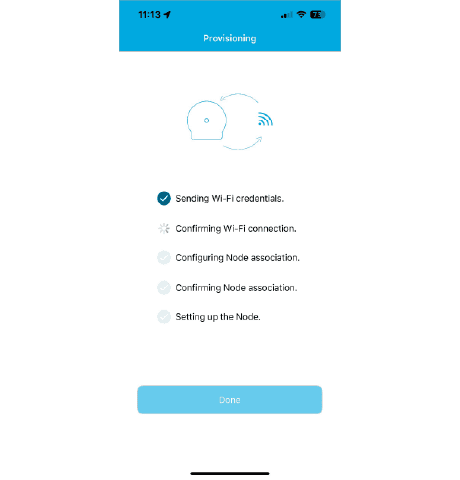
Sending WiFi Credentials:
- Failed to associate system: The mobile device cannot communicate with the hub. Ensure the mobile device is connected to the hub via Bluetooth, and restart the provisioning process.
- Cannot establish session: The hub could not connect to the Wi-Fi. Restart the hub and ensure it is within the Wi-Fi coverage area. Then, restart the provisioning process.
- Failed to send Wi-Fi credentials: The mobile device failed to send the Wi-Fi configuration to the hub. Verify the mobile device is connected to the hub via Bluetooth and restart the provisioning process.
- Wi-Fi Authentication failed: The Wi-Fi credentials provided are invalid. Restart the provisioning process and ensure the SSID and password are correct.
- Network not found: The selected network is no longer available. Restart the provisioning process and choose a different network.
- Failed to configure node association: An unknown error occurred during the initial provisioning setup. Restart the hub and then restart the provisioning process.
- “Stuck on step 1”: The Hub sent an unsuccessful response to the mobile device. Restart the provisioning process.
Confirming Wi-Fi Connection
- This step verifies that the Wi-Fi credentials have been successfully transmitted to the hub. No errors should occur at this step, although a warning may be displayed if the hub is disconnected during the process. If there are issues with the initial hub-cloud process, the subsequent process will fail. The provisioning process should then proceed to the next step.
Configuring Node Association
In this step, the hub is associated with the user’s account. If the network conditions are not adequate, the system can attempt up to 7 times before reporting a failure. Below is a list of possible errors, along with their solutions, that may occur during this process:
- Failed to configure node association: The mobile device failed to communicate with the RainMaker cloud for setting up user-hub association. Check if the mobile device is still connected to the network and restart the provisioning process. Ensure the Hub is within Wi-Fi range and the internet connection is stable.
- Failed to confirm node association: This may happen due to weak signal strength or network congestion, which causes the connection to time out. In rare cases, the RainMaker cloud may have received and processed the request, but the network connection times out before a response is sent to the mobile device. In this situation, restart the mobile application, then check if the hub is listed. If it is not, do a factory reset then restart the provisioning process.
Confirming Node Association
- This step verifies that user-hub association was successful. No errors should occur at this step, and the provisioning process should then proceed to the next step
Setting up Node
- During this step, the mobile application attempts to retrieve the hub’s status and associated details. This step rarely generates failures; however, if it does, simply restarting the app should be sufficient to refresh the hub’s listing. There is no need to re-provision the hub in this case.
